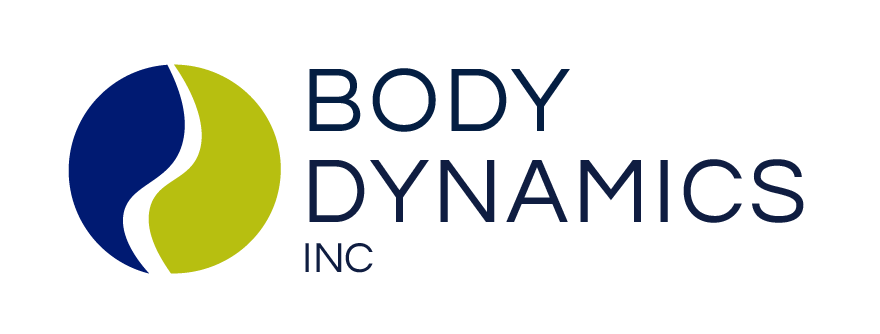Virtual Classes
Did you know many of our classes are available online? If making it in to see us in-person doesn’t fit into your busy day, we’ve got plenty of options for you! Register for your favorites online via MindBody to receive the Zoom link to join class. Have questions? See our FAQ section below!
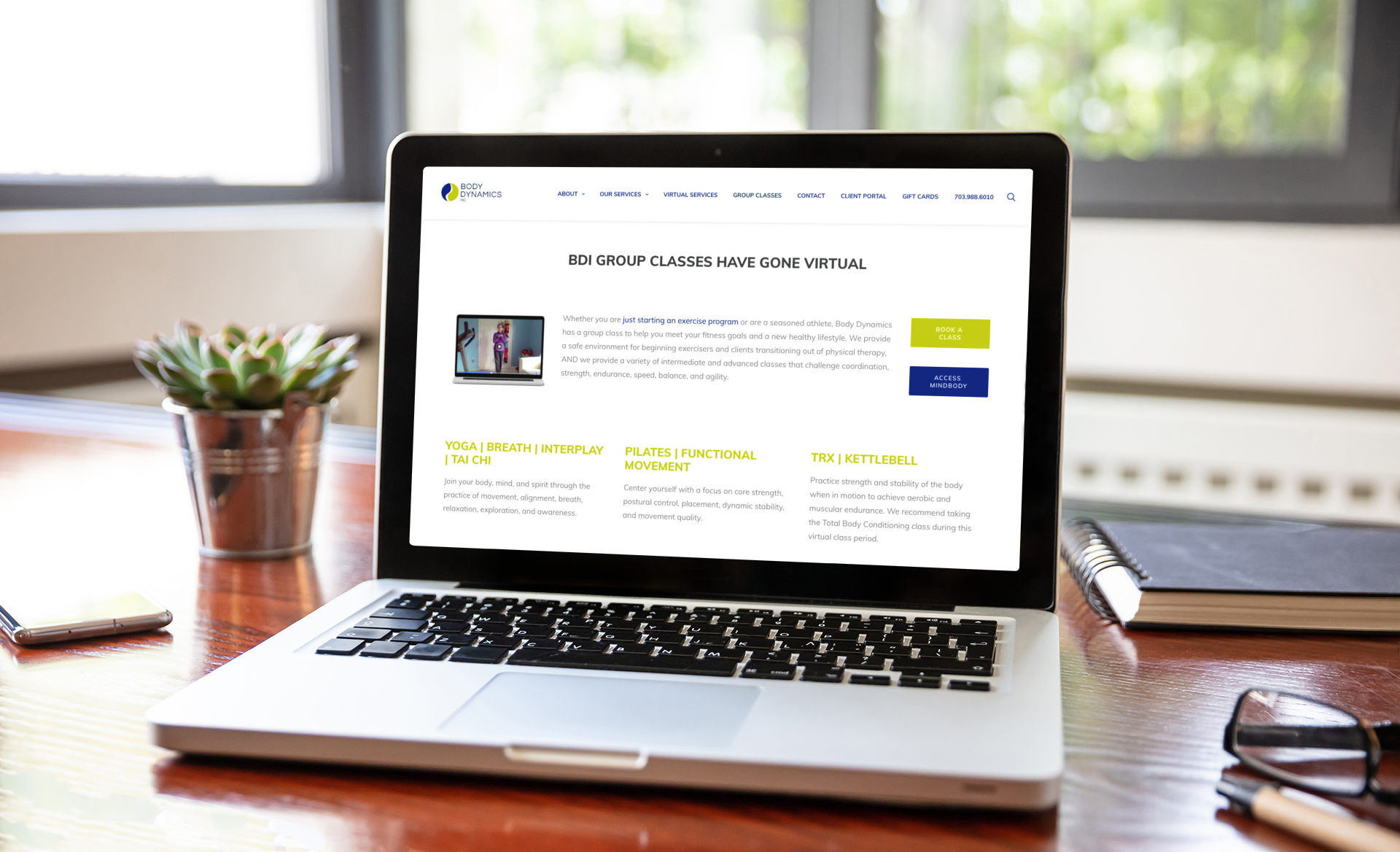
Steps for Taking a Virtual Class:
1. Sign-up for the desired virtual class on MindBody (they are marked as VIRTUAL). You can access MindBody by going to bodydynamicsinc.com/classes/ and clicking the blue “Access MindBody” button on the right side of the page.
2. You will receive an email with class information and the Zoom link prior to class. MindBody will automatically send instructions when you register, and your instructor may send additional information as needed.
3. Make sure you keep the Zoom app up to date as unexpected updates could take time and make you late for class.
4. A few minutes before class time, sign in to Zoom and set up your workout space. Please do not log on more than 2-3 minutes early so as not to disturb the previous class.
-
- • Make sure your camera is on so your instructor can see your form and make suggestions. On computers, the camera button is in the bottom left of your Zoom window.
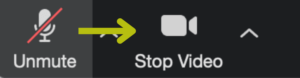
- • Make sure your computer is set up in a location where you can see your entire body on the screen when doing the exercises (what you see, we see - by being able to see you from head to toe, we can best give any instructions, help, or guidance).
- • Ensure your volume is on and that you can clearly hear the instructor. On computers, your microphone button is in the bottom left of your Zoom window.
- • Please mute unless you need to speak to the instructor - background noise can interfere with others’ ability to participate.
- • We recommend that you set the display to Speaker View to get the clearest view of the instructor. You can pin your instructor’s video by clicking the three dots in the top right corner of their window and selecting “Pin” from the menu. This will ensure the instructor's video remains in place.
- • For desktop or laptop computer users, click on the “View” button in the top right corner and select “Speaker”
• For Android/iOS users, Speaker View is the default setting. You can swipe left or right to toggle to different viewing options.
• For iPad users, the button is in the top left.
- • Make sure your camera is on so your instructor can see your form and make suggestions. On computers, the camera button is in the bottom left of your Zoom window.
5. Enjoy!
FAQ's
Sign-up for the desired virtual class on MindBody (they are marked as VIRTUAL). You can access MindBody by going to bodydynamicsinc.com/classes/ and clicking the blue “Access MindBody” button on the right side of the page.
Each class may use different equipment. If equipment is necessary, it will be noted in the class description and included in the email you will receive upon registration.
Yes! We recommend downloading the Zoom app to your mobile device for the easiest experience.
No! You can join Zoom as a participant without creating an account. However, we recommend creating a free account to use the full Zoom app for the best experience.
You will receive an automated email from MindBody upon registering online with instructions and the Zoom link. Your instructor may also reach out to you with further information as necessary. You will also receive a reminder email one day prior to class, directing you back to your original email confirmation for the Zoom link.
We recommend turning your camera on so your instructor can see you! Being able to see you helps the instructor provide you with real-time, personalized feedback and adjust the class if need be.
We would love for you to join us regularly! Zoom links for reoccurring classes are only sent with initial confirmation emails. If you sign up for each class individually, you will get a separate confirmation for each class date immediately after signing up. If you sign up for several (recurring classes) at once, you will get a single confirmation but will also receive a reminder the day before for each class. The confirmation emails have an ICS calendar attachment that can be uploaded to your online calendar.
Yes, you will sign a liability release during the MindBody account creation process. If you sign up with our Front Desk staff, they will direct you on what steps are necessary for you.
Recording of any BDI virtual class is strictly prohibited.
- Go to the Group Classes page on our website
- Click on the blue “Access MindBody” button
- Click on “Create an Account” in the top right-hand corner
- Enter your email under the “Create an Account” box on the right
- Enter your information, then click “Create Account” in the bottom right
- Navigate to the Group Classes page on our website
- Scroll down to the list of classes and click on the “Book” button next to the class you’d like to take.
- A dialogue box will open. Click “Next.” If the dialogue box does not pop up, make sure you don’t have any ad blockers or similar programs enabled.
- Type in your email and password. Note that this information may be different from Body Dynamics’ Client Portal.
- If you have already purchased a class package or monthly contract, you will get a message that says “Thank You.” If not, you will be prompted to select a product option and be directed to payment.